
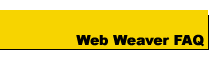
Web Weaver FAQ
Web Weaver EZ FAQ
J-Perk FAQ
Documentation
Upgrade Policy
- Do Web Weaver, Web Weaver Gold and Web Weaver EZ run on Windows Vista?
- Do Web Weaver, Web Weaver Gold and Web Weaver EZ run on Windows XP?
- Why does the Undo function not work correctly in Windows 2000?
- How do I view my Web page in Web Weaver?
- Why can't I see any images when I preview my Web Page?
- I received an error stating: "A required .DLL file, MSVBVM60.DLL, was not found" and Web Weaver won't run.
- Why did I get an error during installation that stated: THE FOLLOWING FILE[S] FAILED TO SELF REGISTER: C:\WINDOWS\SYSTEM\VSPELL32.OCX"? or Why does Web Weaver not load any documents when I run it?
- Why doesn't Internet Explorer 4.0 seem to work with Web Weaver?
- What is Site Mongrel?
Do Web Weaver, Web Weaver Gold and Web Weaver EZ run on Windows Vista?
Unfortunately, Web Weaver, Web Weaver Gold and Web Weaver EZ do not support Windows Vista and will most likely not run correctly on this operating system. There are no plans to release a version for Vista.
Do Web Weaver, Web Weaver Gold and Web Weaver EZ run on Windows XP?
Yes. Web Weaver, Web Weaver Gold and Web Weaver EZ all run on and are compatible with Windows XP.
Why does the Undo function not work correctly in Windows 2000?
Windows 2000 and ME replace some of the files that Web Weaver uses and this causes the Undo function to not work correctly. We are working on a solution and it should be released in a future version of Web Weaver.
How do I view my Web page in Web Weaver?
Web Weaver gives you the option of viewing your HTML document with two different Web browsers of your choice. By pressing one of the two eyeglass buttons on the toolbar Web Weaver will initially ask you to set up the browsers. You will need to find the browser executable files (iexplore.exe for Internet Explorer and netscape.exe for Netscape Navigator) by searching through your hard drive's directories. Once you've found the executable files and finished setting up Web Weaver's browser settings you can preview your Web pages in Web Weaver simply by clicking on one or both of the eyeglass buttons.
Why can't I see any images when I preview my Web Page? Why do I see this missing image icon
 ?
?When previewing your Web page in a browser, your images may not appear in your Web page because of the following reasons:
- The image is not in the directory(folder) that you specified in your Web page
- The directory(folder) that you specified in the image HTML tag in your Web page may be incorrect.
- You are using an incorrect image type that the Web does not support. Browsers support GIF and JPG images (not BMP).
The easiest method of creating a Web page is to put the images and the HTML document(s) in the same directory. There will be no need to specify a directory(folder) name in the image HTML tag (you can simply specify the image filename). For example, if you store your HTML document and images in the directory(folder) named c:\work then you can specify an image named dog.gif in your Web page like this:
<IMG SRC="/dog.gif">
If you do put your images in a separate directory (folder) from your HTML documents, then you MUST specify a directory name in the image HTML tag. For example, if your HTML document is located in c:\work and your images are located in c:\work\images, then you would specify an image named dog.gif in your Web page like this:
<IMG SRC="/images/dog.gif">
If your images are located in a different directory than your HTML documents and the image directory is not a subdirectorys of the HTML document directory, then you need to specify the relative directory in the image HTML tag. For example, if your HTML document is located in c:\work\html and your images are located in c:\work then you need to specify the image tag like this:
<IMG SRC="/../dog.gif">where the doubledot ".." in the directory name means "move up one directory". You can have multiple doubledots in a row like this "/dog.gif" if you need to move up 3 directories to find dog.gif.
Do NOT specify drive letters in your image HTML tag like this:
<IMG SRC="/c:/work/images/dog.gif">This is not understood by all browsers!
I received an error stating: "A required .DLL file, MSVBVM60.DLL, was not found" and Web Weaver won't run.
If you received an error stating: "A required .DLL file, MSVBVM60.DLL, was not found" and Web Weaver won't run, you must download this file from:
http://www.mcwebsoftware.com/runtime
Unzip the file and run the executable file contained within it. This file will install the files that Web Weaver needs in order to execute correctly. When it has completed the installation, then run Web Weaver.
Why did I get an error during installation that stated: THE FOLLOWING FILE[S] FAILED TO SELF REGISTER: C:\WINDOWS\SYSTEM\VSPELL32.OCX"? or Why does Web Weaver not load any documents when I run it?
The Vspell32.ocx control must not have registered correctly during installation. Please follow these steps to try to rectify this problem:If these solutions do not work, follow these instructions:
- Check if the following file is located in your WINDOWS\SYSTEM directory(folder):
mfc42.dll
- If mfc42.dll DOES NOT EXIST in this directory(folder) please download this file (0.5MB) and unzip it into your WINDOWS\SYSTEM directory. Then reinstall Web Weaver.
OR
If the file mfc42.dll DOES EXIST in your WINDOWS\SYSTEM directory, then download the current release of Web Weaver (4.5MB) from http://www.mcwebsoftware.com/eval.asp and reinstall Web Weaver.
- Restart your computer.
- Verify that you have the following 2 files on your computer in your windows\system directory (folder):
vspell32.ocx
vspell32.dll
- From the Windows 95 Start menu, select the MS-DOS prompt from the Programs menu. The MS-DOS window should appear.
- In the MS-DOS window, change to the Windows\system directory (folder) which is most likely c:\windows\system.
- Type the following command into the MS-DOS prompt window:
regsvr32 vspell32.ocx
Then press the ENTER key.
If the file was successfully registered, then you should have no problem using Web Weaver after that. Otherwise, if you received an error during this process, please contact us with this information.
Why doesn't Internet Explorer 4.0 seem to work with Web Weaver?
Download the current version of Web Weaver (version ) to correct this problem.
What is Site Mongrel?
Site Mongrel is McWeb Software's Web site management and analysis tool. It is included with Web Weaver Gold and allows the user to analyze large Web sites with the click of a button. It provides an easy way to validate links and images contained in your Web pages. At present, Site Mongrel only checks local links and images and will not check links to remote sites (i.e., http://www... links). Site Mongrel checks the Web site that is stored on your hard drive. Once your Web site has been validated by Site Mongrel, you can upload it to your Web server and be reassured that you don't have any broken links.