
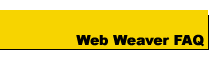
Web Weaver FAQ
Web Weaver EZ FAQ
J-Perk FAQ
Documentation
Upgrade Policy
- Does Web Weaver EZ run on Windows Vista?
- Does Web Weaver EZ run on Windows XP?
- Web Weaver EZ doesn't allow me to save my Web page sometimes. Why?
- When I insert an object or image into my Web page I can't drag it and drop it to any location on my Web page. Why?
- When I insert an object or image into my Web page I don't see the image, but small box with a red X. Why?
Does Web Weaver EZ run on Windows Vista?
Unfortunately, Web Weaver EZ does not support Windows Vista and will most likely not run correctly on this operating system. There are no plans to release a version for Vista.
Does Web Weaver EZ run on Windows XP?
Yes. Web Weaver EZ runs on and is compatible with Windows XP.
Web Weaver EZ doesn't allow me to save my Web page sometimes. Why?
Web Weaver EZ requires Internet Explorer in order to run correctly. Internet Explorer contains a bug that causes the problems while saving your Web page. To fix this problem, download and install Internet Explorer 6.0 with Service Pack 1.
When I insert an object or image into my Web page I can't drag it and drop it to any location on my Web page. Why?
You want to "absolutely position" your object or image. To do this, select the object/image by clicking on it with your mousepointer. Then select the "Set Position Attribute to Absolute" menu item on the "Position" menu (located at the top of the Web Weaver window). This will set your object/image to be able to be dragged and placed anywhere on the Web page.
When I insert an object or image into my Web page I don't see the image, but small box with a red X. Why?
Select the "Options" menu item from the "View" menu at the top of the Web Weaver EZ screen. A dialog box will appear and you will see a section titled "Saving your Web page". Select the top option "Copy images and other files to the same folder where your Web page is stored". Now try to create your Web page and insert images.